The Business Glossary Manager Dashboard helps you to build insights about business vocabulary distribution across your organization. It helps you analyze the business assets based on creation trends, associations, and domains. You can also configure the dashboard to display insights of your favorite business asset.
To access the dashboard, go to Application Menu > Data Catalog > Business Glossary Manager > Dashboard.
The Business Glossary Manager Dashboard appears.
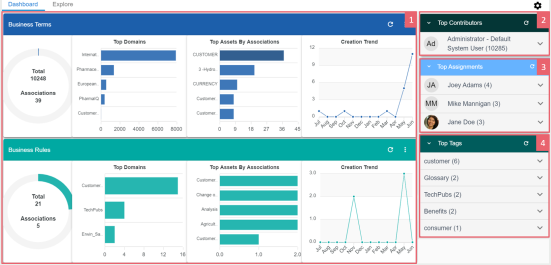
|
UI Section |
Function |
|---|---|
|
It displays insights about all business assets and their associations. You can also change the asset type on the cards. |
|
|
It displays top contributors in your organization based on business asset types. |
|
|
It displays a list of users with most responsibilities based on data governance responsibilities and business asset types. |
|
|
4-Top Tags |
It displays a list of most used tags. |
For each business asset type on your ecosystem, the <Business Asset> section displays the total number of assets and associations on asset type-specific cards.
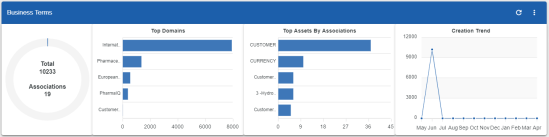
These cards also display the following information:
- Top Domains: By default, it displays the top five domains (catalogs) with most number of business assets.
- Top Assets By Associations: By default, it displays the top five assets with most number of associations.
- Creation Trend: It displays the month-wise trend of business asset creation.
You can drill down to view detailed information of business assets.
To view detailed information of a business asset or its association, click the chart on the card.

The Top Contributors card displays a list of top contributors in your organization based on the number of business assets assigned.

To view a contributor's list of assets based on the asset type, click ![]() .
.
The Top Assignments card displays a list of users with the most assigned responsibilities based on data governance responsibilities for business asset type.
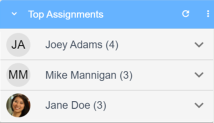
To view the top responsibilities list of assets based on the asset type, click ![]() .
.
The Top Tags card displays the most used tags based on business assets.
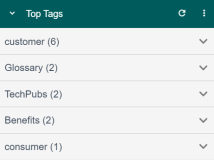
To view the list of top tags, click ![]() .
.
This displays the list of tags based on asset type.
You can also manage and customize the Business Glossary Manager Dashboard using the following options:
Use this option to refresh the data on the cards.
 )
)Use this option to change the asset type and number of records displayed on the card. Click  , and use the following options:
, and use the following options:
- Change Asset: Use this option to change the asset types on a card.
- Records: Use this option to set the number of records displayed on a card.
- Background: Use this option to change the card's background color. This option is not available for <Business Asset> cards.
|
|
|
Copyright © 2021 erwin, Inc. All rights reserved. Copyright © 2021 Quest Software Inc. All rights reserved. All trademarks, trade names, service marks, and logos referenced herein belong to their respective companies. |